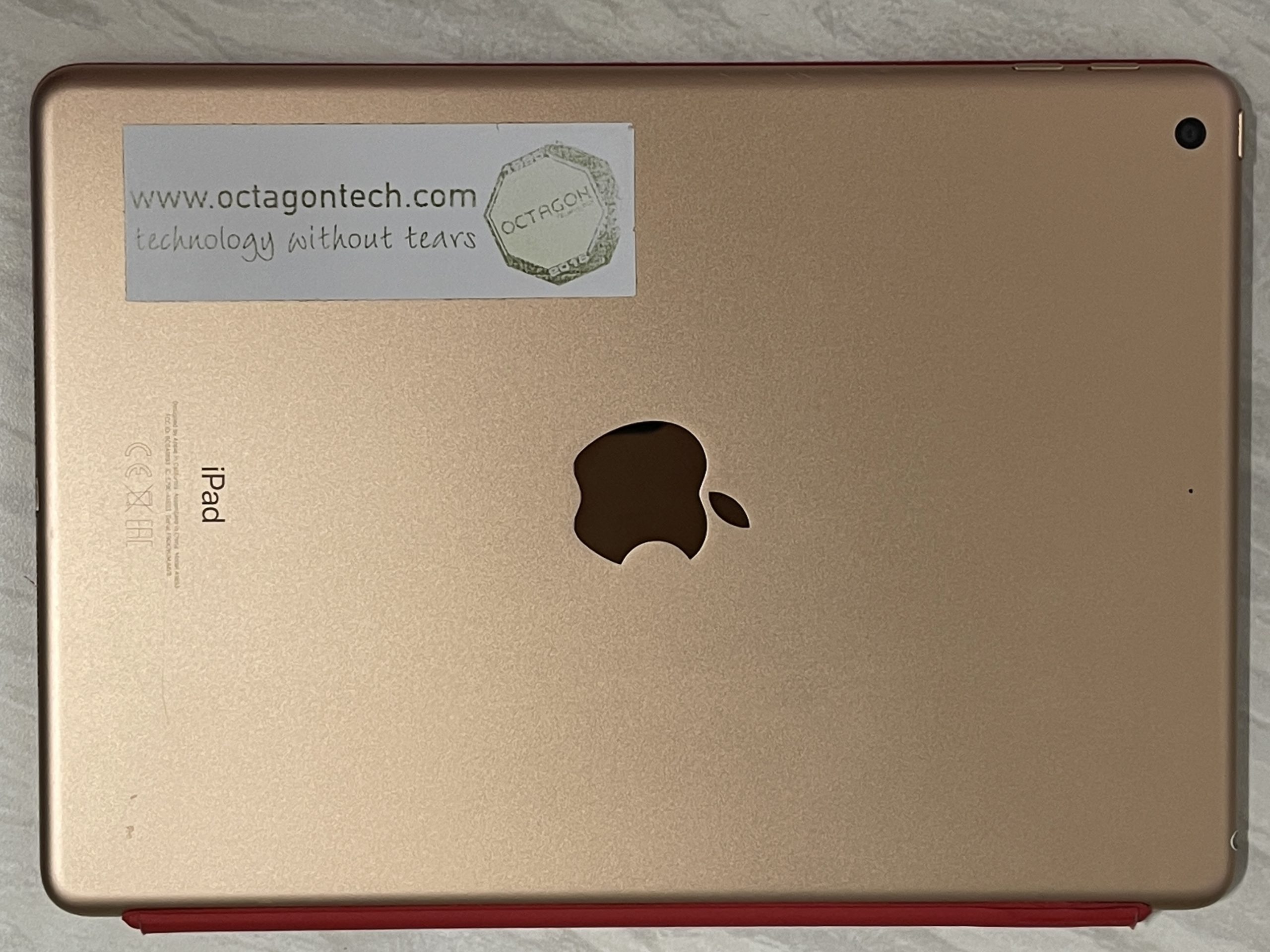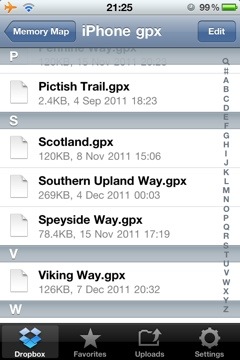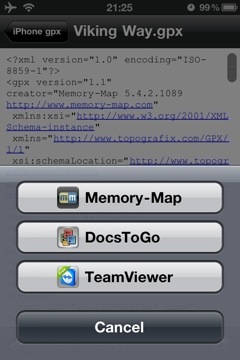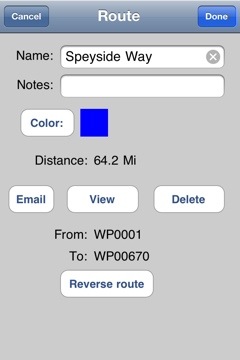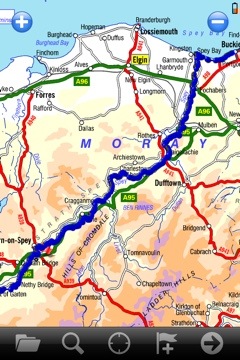Since writing this article I now follow the same process but keep the files in my Microsoft OneDrive.
Read more about Backpacking Geek – click here.
One big difference between the versions of Memory-Map on my old Windows 6.5 phone and my current iPhone is the way they handle imported routes from the PC version of the software. The Windows version simply connected to the complete route library in the PC application, then on the phone you could choose which routes from that list to show, turning them on and off as required. On the iPhone you have to load the routes individually and once you have finished with that route unload it and then load another (keeping too many routes loaded at one time impacts the performance of the app). The “Save as” gpx file in Memory-Map PC version solves the problem.
But the issue is getting the routes into the app from Memory-Map on the PC. The first thing you have to do is save the individual routes as gpx files on your PC. In my Memory-Map I have a category for Lincolnshire – which has over sixty entries, both routes and location markers – if I save the whole of this category as a gpx file when I open it on the iPhone it is too confusing on the screen to be useful – another reason to limit the open routes/markers on the iPhone.
In the knowledge base on the Memory-Map website it describes how to email gpx files to your iPhone for use in the Memory-Map app. However I use my Dropbox account to transfer (and store) my gpx routes and markers.
It is easy to save gpx files on my PC with descriptive names, into a Dropbox folder, these then synchronise to my Dropbox online. Using the Dropbox app on my iPhone I can access the files.
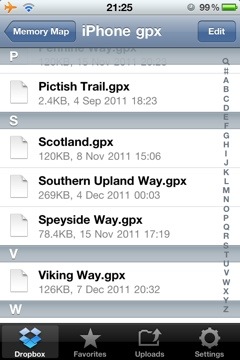
gpx files in a Dropbox folders
These files are opened in Dropbox, by tapping on them – they open as text files. By then tapping on the “open in” icon I can choose to open the file in Memory-Map.
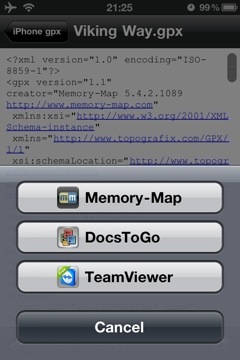
showing the “open in” option
The gpx file is loded into the Marks and Routes section of the Memory-Map app.

the gpx file available for use in Memory Map
From there it can be opened and used on a map.
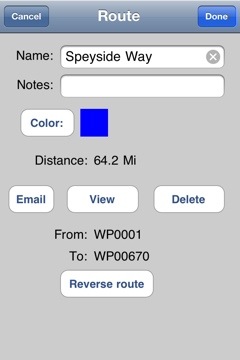
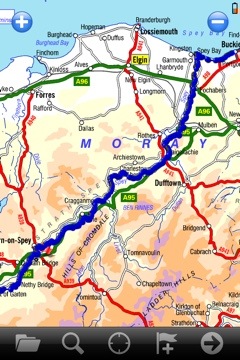
I have a number of gpx files available for free download here – more are always being added.
This article is sponsored by Octagon Technology.